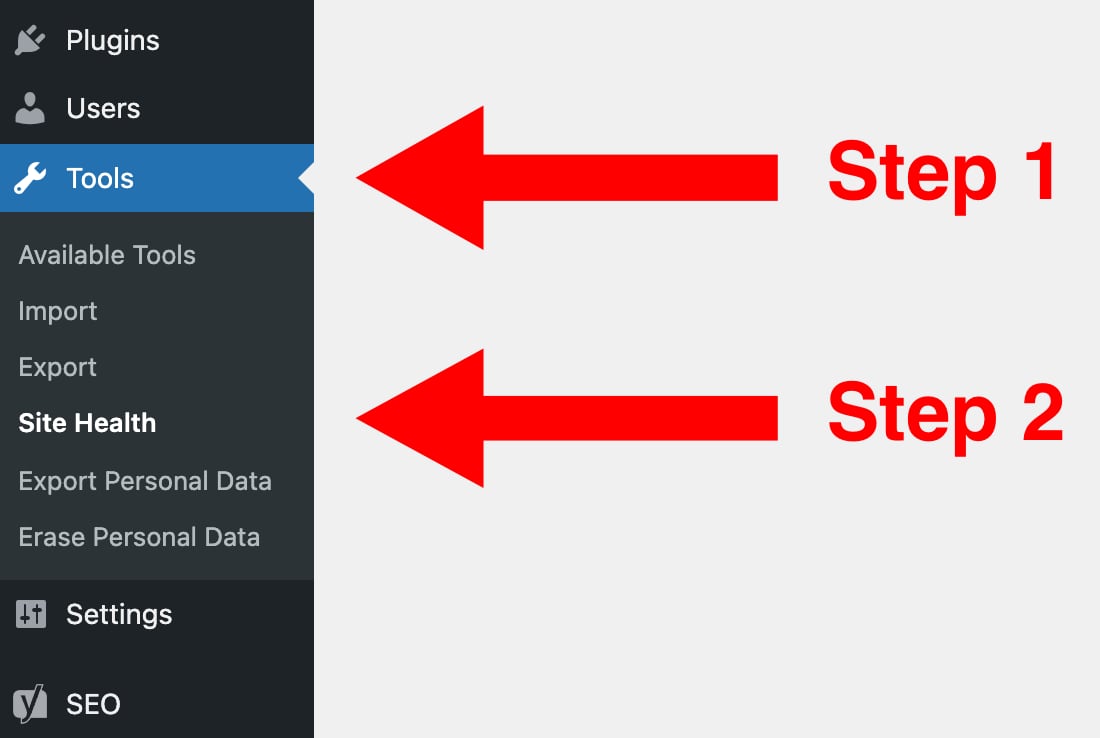I was working at a coffee shop a couple of weeks ago when a Novel Marketing listener spotted me and came over to say hi. She also had a question for me. Her website just would not rank on Google, and she wanted to know why Google was ignoring her.
I poked around the website and found that her site was decently coded.
Then I ran a speed test. Her site flunked.
The Problem With a Slow Site
A few years ago, Google started penalizing slow websites by ranking them poorly in search results. All else being equal, the slower your site, the worse you rank.
Ranking on Google can be a great way to get attention from new readers. More website visitors mean more email subscribers for you. More email subscribers will eventually lead to more book sales for indies and better contracts for traditional authors.
So having a fast website really matters for authors.
How do you make your website fast? How do you know if it’s slow?
How to Test Your Website’s Speed
Google wants your website to load in less than two seconds. If it loads slower, if it takes longer than two seconds, you will get penalized. But if it loads faster than two seconds, Google is even more pleased. Google aims for 0.5 seconds of load time for their own web pages.
You can’t use a stopwatch to time your own website because your computer may have already downloaded parts of your website from the last visit. To find out how long it takes your website to load, you need to run a third-party speed test.
Speed Tests
I use three tools to check a website’s speed:
- GTmetrix
- Pingdom
- Google PageSpeed Insights
Google will give you one score for desktop and one for mobile. Expect the mobile score to be lower and therefore better.
Each of these tests will have a lot of technical details you won’t understand. Don’t worry about that. You are looking for is your letter grade. Each test will give you a score out of 100 and a letter grade. Ideally, you want to score either a B+ or an A.
Don’t worry if you get a bad score at first. Keep reading, and you will learn how to fix it.
The first step is to remove the speed bumps slowing your site. After the speed bumps are removed, we will discover how to add some rocket power to your website.
Check Your Site Health
You can check your site health from inside WordPress. You won’t learn how fast things are running, but you will see what performance improvements you can make.
Speed Bump #1: Using Canva’s Default Image Download Settings
Canva is very popular with authors. It’s a good tool for making social media memes, but it can be terrible for websites. Below, you will see two images. The first image was downloaded with Canva’s recommended settings. It is a 279KB PNG image.
Here is an image using Canva’s “recommended” settings.
Here is the same image downloaded with Canva’s JPG settings.
Can you tell the difference? I can’t.
Canva pushes you to use file types that are 580% slower to download than they need to be! These massive photos will slow down your website and offer no benefit to your reader. If you use Canva, always choose the JPG option when downloading your images.
Speed Bump #2: Too Many Plugins
The coolest part of using WordPress is how many cool plugins you can add to your website. Plugins are great and can add a lot of functionality to your website. But each plugin slows your website down a little bit. Like a vehicle tows a trailer, your website has to tow the plugins. Towing one trailer is fine, but if your car pulls a dozen trailers like a train, your car will go slow.
Social Media Plugins
The worst offenders for slowing down your websites are your social media plugins.
The Pinterest “Pin it” button that allows visitors to “Pin” your images calls back to Pinterest’s website every time a page loads. Not only does this hurt the privacy of your website users by allowing Pinterest to track them around the web, but it also slows down your website. The same is true for Facebook and Twitter.
What’s worse is that no one ever clicks those share buttons! If they do, the social networks hide those shared links. Your social media plugins aren’t benefiting you or your readers, and they’re slowing your website. If you remove those social sharing plugins, you will likely see your traffic and search rankings increase because you’ll have a faster website.
Research Plugins
When building your website, you are sometimes unsure which plugin to use. As a solution, you might install three contact-form plugins to see which one you like best. That’s fine, but you must delete the plugins you don’t end up using. If you don’t, they will slow down your website.
Unnecessary Plugins
Many plugins do something that could be accomplished by simply creating a webpage. For instance, you don’t need a plugin to add a privacy policy to your website. Instead, write a privacy policy and copy and paste that text into your privacy policy webpage.
Also, check for the Classic Editor plugin. The Classic Editor plugin downgrades your website to the version of WordPress from 2018. It is buggy, slows down your website, and generally makes your life worse off.
Heavy Plugins
The more tasks a plugin performs, the more it slows your website. We call these bloated plugins “heavy plugins” because they add to the server load of your website.
You don’t need to add WooCommerce to your website to create book sales pages. This is like buying a semi-truck because you need a cigarette lighter to charge your phone. Ecommerce plugins are very heavy, and you need to spend extra money on hosting if you want your site to run quickly when using a plugin like WooCommerce.
Speed Bump #3: Slow Hosting
With web hosting, you get what you pay for, but some hosts give you less than you pay for.
Avoid Using Domain Companies for Web Hosting
GoDaddy is famous for having slow hosting. You may have heard me recommend Namecheap (Affiliate Link) for domain registration, and I am a happy user of Namecheap for domain names. I have around 100 domains with Namecheap.
But their hosting is terrible. It is no better than GoDaddy’s hosting, which is also terrible.
I keep my domains with a company that focuses on domains, and I host my websites with companies that focus on hosting.
Shared Hosting
If you are on a tight budget and still need decent hosting, I recommend Bluehost (Affiliate Link).
Hosting with Bluehost costs around $7.00 per month, depending on what deals they’re running when you sign up. Bluehost is a shared host, so it won’t be blazing fast, but it is reasonably fast, especially considering its low cost.
You’ll probably see a performance boost by switching to Bluehost unless you are using SiteGround or DreamHost. While I prefer Bluehost to SiteGround and DreamHost, I don’t think the cost or performance benefits are worth the hassle of switching if you’re already using SiteGround or DreamHost.
If you are a novelist, shared hosting is all you need. Novelists tend to have less complicated websites with fewer pages and fewer viral blog posts.
If you write nonfiction and blog, you will eventually need managed WordPress hosting.
Managed WordPress Hosting
If speed is very important to you, I recommend managed WordPress hosting. It’s a different kind of hosting that costs a lot more, but it is also much faster. I use and recommend WP Engine (Affiliate Link) for managed hosting.
WP Engine has a built-in CDN so that copies of your website live on servers around the world. Distance matters when it comes to site speed. Having multiple copies of your website in different locations allows your readers to download it from a server near them. Your site will download faster from a closer server.
I wrote a viral blog post that took my website from 3,000 visitors per month to 1 million visitors per month. I was on WP Engine at the time, and my site was just as fast at 100,000 visitors per day as it was with 1,000 visitors per day.
Hosting with WP Engine starts at around $23 per month, but the price goes up as your site gets more visits. I host AuthorMedia.com, ChristianPublishingShow.com, and ThomasUmstattd.com on WP Engine and currently pay around $550 each month for hosting. AuthorMedia.com gets a lot of search traffic and is mostly responsible for the cost.
Hosting Recommendations:
- Cheap Hosting Recommendation: Bluehost (Affiliate Link)
- Premium Hosting Recommendation: WP Engine (Affiliate Link)
Speed Bump #4: A Slow Theme
Your theme affects the speed of your website in a couple of ways. The better it’s coded, the faster it will run. The more powerful it is, the fewer plugins you will need to use.
Divi is Fast
I use and recommend Divi (Affiliate Link). Divi is a page builder that allows you to customize your website as easily as Wix or Squarespace.
The current version of Divi scores 100 out of 100 in Google’s Page Speed Insights. Older versions of Divi ran slower. If you are using Divi, clicking “update” may give you an instant speed boost.
Genesis is Fast
The other popular framework is Genesis (Affiliate Link) by StudioPress. Genesis was designed more for developers than for end users, but it’s still fast. If you pay a webmaster to build you a website, they may use Genesis, and if they do it correctly, it will be blazing fast.
Avoid the Dark Forest
There is a website called Theme Forest with many beautiful themes. I have used Theme Forest themes a dozen times or more, and I’ve regretted it every time. At Author Media, we call it The Dark Forest because it lures you in and then traps you.
Avoid Most Free Themes
Keeping a theme fast means making regular updates. But companies that offer free themes have no financial incentive to keep the theme up to date. Free themes are usually an exercise in futility.
The exception to this rule is the free themes made by Automattic, the company behind WordPress. The default WordPress themes are blazing fast. They’re offered to the community as examples of how to craft a theme well. Automattic’s slogan is “Code is Poetry,” and it shows in their themes and plugins.
Now that you know what slows your website, how do you speed it up? I have three recommendations to boost your website’s speed. Let’s start with the easiest way to speed things up.
Speed Boost #1: Update Everything
As a general rule, updates increase speed and security. If you see an update, install it.
Update WordPress
WordPress just released a new version. Major WordPress versions come out about three times each year, and most of them come with performance improvements. Last week’s update has some very important performance improvements.
You can find out all about the latest WordPress 5.9 performance improvements here.
Update Your Theme
In general, you will need to click “update” to install updates for your theme. I know clicking update is way more work than updating automatically, but it is worth it.
Update to PHP 8.1
Your website may be running on an older, slower version of PHP. Updating PHP is free and easy. You only need to contact your web host and ask for it. Bluehost even shows you how to update PHP yourself.
Turn on Plugin Auto Updates
WordPress can automatically update plugins, but only if you click “turn on auto-updates.” If your site is older, you may need to enable auto-updates. That said, both Bluehost and WP Engine have ways of automatically keeping your plugins updated.
Speed Boost #2: Use a Caching Plugin
In the old days, web pages were static. The page only changed if you edited it with special software on your computer. These static pages were super fast, but they were also hard to edit.
Then along came content management systems like WordPress, which builds each webpage every time someone loads it. Content management systems are great for adding features like comments and interactivity. But it can be hard on your server to create custom web pages for every visit.
One way to combine the ease of WordPress with the performance of static pages is to create cached versions of your web pages. Instead of creating a new page from scratch each time someone visits, a cached page is a copy of the page that gets created every few hours.
Loading a cached page is much faster than loading a non-cached page, but it still stays updated with the latest comments and changes.
Good: WP Super Cache
WP Super Cache is a free caching plugin that has all the basic features you would expect. Best of all, it’s created by Automattic, so you know it will be well supported in the future. The downside of WP Super Cache is that it can be a bit technical and complicated to use. It doesn’t work on some hosts like WP Engine.
Best: WP Rocket
WP Rocket is what I use on my websites. Even though I’m using WP Engine’s fast web hosting, I’ve still seen a significant speed improvement using WP Rocket. You can find a comparison between WP Super Cache and WP Rocket here.
Speed Boost #3: Use a CDN
A Content Delivery Network or CDN is a network of servers around the world with copies of your website.
CDNs help keep your website from crashing if you get a lot of traffic all at once. A CDN will protect you from the “Fox News Effect” when someone mentions you on Fox News, and you get a huge spike of new web visitors that overloads your server and takes down your website.
CDNs also improve your website’s speed since readers get your website from a server near them rather than from one on the other side of the world. For most authors, a CDN is overkill, but if you have an international audience, you may need a CDN.
WP Engine comes with a CDN, but if you don’t use WP Engine, which CDN should you use?
Free: Jetpack Boost
JetPack (Affiliate Link) is a plugin that adds a lot of functionality to WordPress. Jetpack offers spam protection, backups, a CDN, and more. The free version comes with Jetpack Boost, which will store some parts of your website on a CDN.
However, Jetpack can be a heavy plugin, especially if you use it for only one thing. If you use Jetpack
Easiest: RocketCDN
WP Rocket provides a CDN. With a few clicks, you can offload those cached files and images onto their CDN . This service will cost about $7.00 per month, but it could be well worth it. If you already have WP Rocket, the easiest route for setting up a CDN is to use their CDN.
Best: Cloudflare
Cloudflare is famous for protecting websites from DDoS attacks, but they also offer a solid and free CDN. They can offer it for free because it comes with their paid DDoS protection service. Once you’re set up with their free CDN service, it’s easy to get Cloudflare’s paid service to help you while you’re under a DDoS attack.
The good news is, I’ve never heard of an author who experienced a DDoS attack. If you use Cloudflare, you get the benefit of a solid CDN for free, and you probably won’t have to pay for their help with a DDoS attack.
The one downside of CloudFlare is that setting it up can be a bit technical.
Sponsor
How to Build an Amazing Author Website
Learn how to build your amazing author website even if you are not a techie person. Best part? This course is 100% free, and you will learn to create the kind of website your readers will love.
Students who have never built a website before discover that their own website is live on the internet by the time they’ve completed this course. Sometimes they do it in a single day.
I hope you’ll use my affiliate links when building your website, but either way, the course is yours to keep at no cost to you.
In this course you will get:
- Step-by-step video guide on how to get started with Bluehost
- Step-by-step video guide on how to set up the Divi theme
- Video tour of the WordPress dashboard.
- 7 Secrets of Amazing Author Websites
This course gives you access to an exclusive space inside AuthorMedia.social where you can post website questions and share your website for feedback. Feel free to post a link to your updated About page for feedback after completing the course.
Featured Patrons
New January Patrons:
- Elk Lake Publishing
- Henry S. Bowles
We had a net loss of patrons in January. If you want to keep the Novel Marketing Podcast on the air, please consider becoming a Novel Marketing Patron today. If you have been meaning to sign up, now would be a great time.
If you can’t afford to become a patron but still want to help the show, you can! Just use one of the affiliate links in this post or at AuthorMedia.com/recommendations.
Personal Update
I’ve noticed that my kids often ask for lots of hugs right before my wife and I leave for a date or right before they go to bed. If I want to arrive on time, I need to budget time in my commute for goodbye hugs.
My children can get a hug from me any time they want. But they want hugs most when hugs are about to get scarce.
Readers are a lot like toddlers in this way.
If you want readers to want to buy your book now rather than later, find a way to make it scarce. There are a lot of ways to do this. One way is to create a limited edition. Another is to announce a future price increase.
If you want more ideas, listen to my episode How to Use Scarcity & Ubiquity to Make Your Book Irresistible.